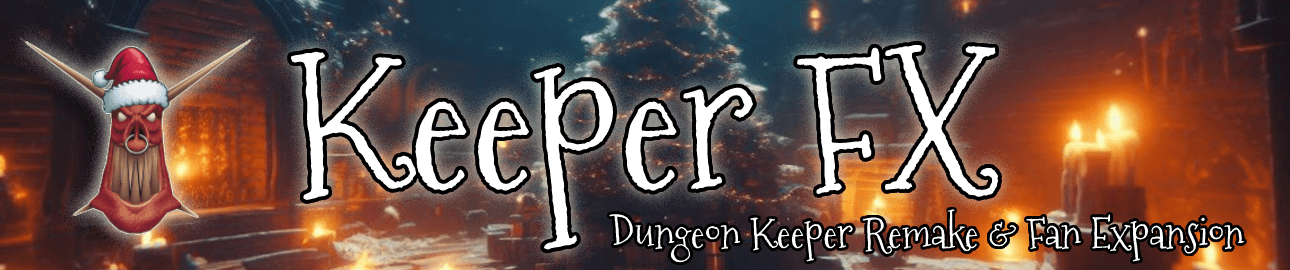
KeeperFX Wiki
General Information on KeeperFX
KeeperFX is an extensive mod for Dungeon Keeper.
It is written by fans and not supported by the original developer. It contains some of the original Dungeon Keeper data, but many files are also modified or remade.
For more information see the official website or visit Keeper Klan Forum.
Installation of KeeperFX
You need an official Dungeon Keeper version to install KeeperFX.
Please note that there are two types of KeeperFX release: complete (stable) version and patches (alphas). You need a complete version to play the game; patches are for updates and fixes, which you can use by overwriting some files from the complete version. Even with the complete version, you still need the original Dungeon Keeper files (either the CD or a GOG/Origin/Steam installation) to prepare the game for playing.
To install KeeperFX, you have to unpack the archive to your desired target location, and then run "launcher.exe". The Launcher utility will allow you to select the source folder from which the original DK files will be copied from. Press the "Install" button and select the "keeper" folder and start copying files.
When using the disk version, you must select the "keeper" folder from the CD content list. Selecting the root folder from your CD, or selecting installation folder won't be enough.
If you wish to change language, click "Settings" in the launcher and select it from list. Remember to save your changes. You may also edit "keeperfx.cfg" by hand, using text editor.
Press the correct button inside Launcher to start the game. For information about running the game executable directly, see running KeeperFX section. If something doesn't work, see the troubleshooting section.
Supported DK releases
Here you can find a list of releases which you can use to get files required by KeeperFX:
- Dungeon Keeper, English release
- Dungeon Keeper, multilingual release
- Dungeon Keeper Gold, English release
- Dungeon Keeper Gold, multilingual release
- Dungeon Keeper from GOG.com (read more)
- Dungeon Keeper from EA Origin (select the data folder inside the data folder to install)
- Dungeon Keeper Gold from Steam (select the "Dungeon Keeper" folder)
When you are using the original CD for KeeperFX, you must select the "keeper" folder from the CD content list. Selecting root folder of your CD, or selecting installation folder on disk, won't be enough. Pointing the launcher to the Dungeon Keeper GOG or EA Origin installation folders does work.
Available languages
The following languages are currently functional:
ENG ITA FRE SPA DUT GER POL SWE JAP RUS KOR CZE LAT
The following languages are partially functional:
CHI CHT
Note that some campaigns may not support your language. In this case, default language will be used inside this campaign.
Available screen resolutions
To change available screen modes, edit "keeperfx.cfg".
Screen mode can be in a form WIDTHxHEIGHTxBPP which defines fullscreen mode, or WIDTHxHEIGHTwBPP, which defines windowed mode. When defining windowed mode, the BPP should be equal to the colour depth on your desktop. It is not recommended to mix fullscreen and windowed modes in one config file.
There are two lines which define resolutions: 'FRONTEND_RES=' and 'INGAME_RES='
'FRONTEND_RES=' should have exactly 3 parameters and is used in the menu, while 'INGAME_RES=' can have 1-5 parameters, which define list of resolutions to switch between in the actual game.
If your preferred resolution is unstable try 640x400 or 640x480 instead.
Running KeeperFX
To start the game, run "keeperfx.exe". If you want to report any errors you encounter, you may run "keeperfx_hvlog.exe" instead. This will run a "heavylog version", which writes a lot of information into "keeperfx.log". In case of the game hanging on suddenly disappearing, you may send a last few lines of the generated LOG to the author with your description of the bug.
Note that "keeperfx_hvlog.exe" requires a lot more CPU than standard version, and may be slow even on new computers. Also, the generated LOG file may be very large, and after a few hours of play it will have several hundreds megabytes. This is why you should use standard "keeperfx.exe" if you're not planning reporting any errors.
Both versions will recognize all command line options.